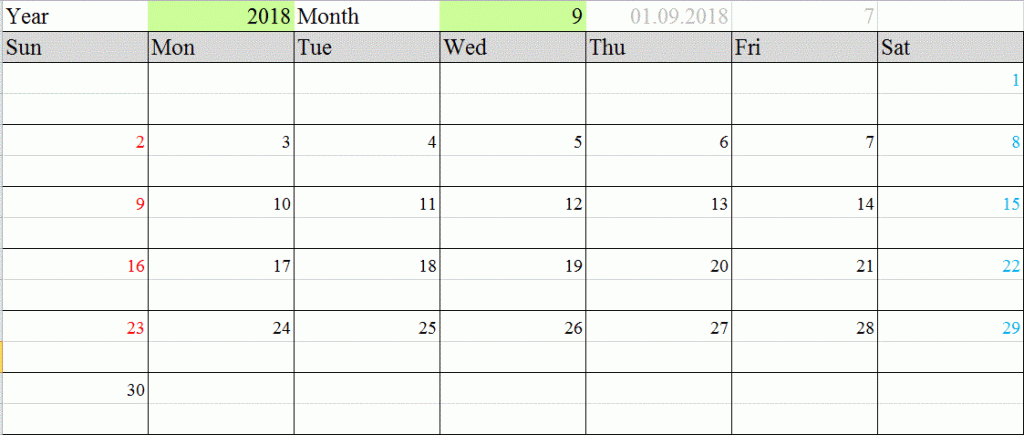ロシアで管理業務を担うと、日々のルーブル為替の動きに注意が向かないことはありません。原油価格に連動して、またトランプ大統領の発言然り、アメリカの動向によって簡単に為替が下落することが日常茶飯事。
毎朝、お付き合いのある銀行から届く為替レポートを読み、為替の変動とその背後にあるニュースのサマリーを眺め、最後に記載のある編集後記のような小話を楽しみ仕事が始まります。いや、実際のところ、そんな余裕もなく朝からオフィス内を駆け回る日々なのが真の姿ですが…。
為替の動きはわずかな操作でスマートフォンのアプリでもWebでも簡単に入手できますが、常にデスクトップに表示されていればその動向を仕事をしながら目に入れることができて楽に違いありません。決して見やすいとは言えないのですが、おすすめのGadgetがありましたのでぜひ共有させてください。
Gadget “Currency Meter”
(なお、私の使用しているPCは会社標準OSが英語版のため、英語版で出てくるメニュー名称をそのまま記載しています)
ディスプレイ上で右クリックをして出てくるメニューにある“Gadget”を選択すると、“Currency Meter”というGadgetがあります。これをクリックしてディスプレイ上に表示させます。Windows7では、残念ながらこのままでは自分の希望する為替情報が表れてくれません。
きっとWindows10を使用しれいればこんな苦労はないと想像するのですが(そもそももっと良い機能が用意されているのでしょうね)まだ企業の多くはWindows7を使用していらっしゃるのが大半ではないでしょうか?問題は、どうしたらこのGadgetを利用できるか…?
Google spreadsheetとのコンビネーション
以下のWebsiteの説明の通りに設定するとこのGadgetをご使用中のWindows7でも利用が可能となります。とても勉強になりました。
http://www.tomsguide.com/answers/id-3560123/gadget-currency-meter.html
(引用)――――――――――――――――――――――――
Hi there, I want to share my workaround for this issue.
First, when looking through the gadget code I noticed that it use 3rd-party service (Yahoo) to retrieve currency values. But unfortunately Yahoo has closed that service ( https://forums.yahoo.net/t5/Yahoo-Finance-help/http-dow… ).
I decided to use Google Spreadsheets where it is possible to use GoogleFinance() function and export the spreadsheet to CSV file. In my case, I’m going to track USD/RUB and EUR/RUB pairs. I think you could easily replace them with yours.
Step 1.
Create a new google spreadsheet. First column should contain your currency pairs divided by “/” symbol. Second column will have results of GoogleFinance() calculation.
Step 2.
Fill the table. For example, this is my table:
Currencies will update automatically.
Step 3.
Go to menu and select “File” -> “Publish to Web”. Next shoose CSV format and click “Publish”.
You will get a URL, something like https://docs.google.com/spreadsheets/…/pub?gid=0&sing… . Save it to a safe place.
Step 4.
Now we will need to change URL in the gadget’s code.
Go to folder C:\Users\[your user name]\AppData\Local\Microsoft\Windows Sidebar\Gadgets\Currency_Meter.gadget\
Find a file called “gadget.js” and open it with a text editor, e.g. Notepad.
You will see a lot of minified code, copy all the code and paste it to http://unminify.com/ . Click “Unminify”.
Next, replace all minified code with unminified one. Save the gadget.js file.
Step 5.
In the gadget.js file find definition of function getData() (line #1393 for me). Replace all the code inside the curly brackets with this code:
1. getDataURL(‘YOUR URL FROM STEP 3’);
Where you should paste URL from the Step 3 inside the brackets.
In my case:
Next, save the file.
Step 6.
Now you will need to disable the Currency Meter gadget and then enable it again. If everything goes well, you will see it is working again!
――――――――――――――――――――――――
私は、USDとRUB、EURとRUB、RUBとJPYの為替情報が見たいので、この3つをGooglespread sheetに入力設定しました。設定がうまくいった時には思わずスタッフにばれないように小さなガッツポーズをしてしまいました。
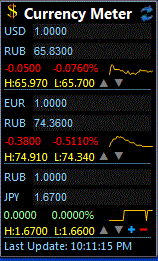
分かりにくかったのはStep.4のこの部分でした。何度かトライしてみてようやくクリアできましたがITはこのプロセスに負けないことが大切ですね、それにしてもITの大変でありながらもその面白さには驚きと感動を与えてもらう一方です。
------------------------
Find a file called “gadget.js” and open it with a text editor, e.g. Notepad.
You will see a lot of minified code, copy all the code and paste it to http://unminify.com/ . Click “Unminify”.
Next, replace all minified code with unminified one. Save the gadget.js file.
------------------------
これは、まずNotepadを開き、”gadget.js” を指定してNotepad上に展開します。このようになります。
Notepadを開き、このファイルを指定。
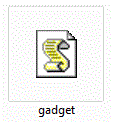
展開すると以下のようにコードが表示されます。
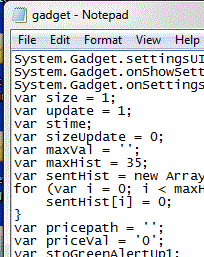
あとは、以下のサイトにNotepad上のすべてのコードを貼付し、Unminifyした後にSaveをすれば完了です。ぜひお試しください。http://unminify.com/